IBM Power HA – Two Node Cluster Configuration
Considering that as you having the clear understanding about HACMP concepts and you are going to configure two node cluster (active / passive) cluster this document would help you to achieve your desire.
Step 1:- This is very important make sure your host entry has all mandatory IP address along with naming conversion (This should be same in both the cluster nodes)
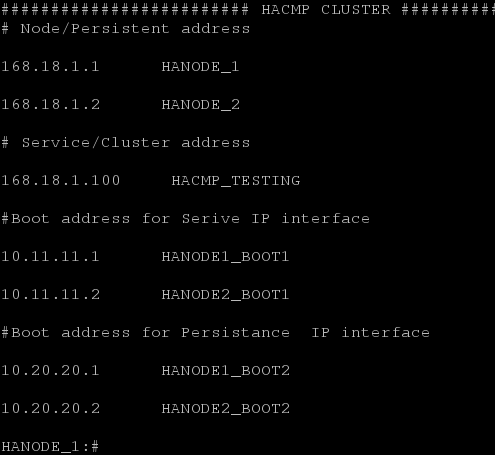
Step 2:- Assign the boot IP – 1 to first interface whereas cluster server IP would be aliased. You can use command line else smitty ktcpip; after you assign the IP address the result would look like as below.
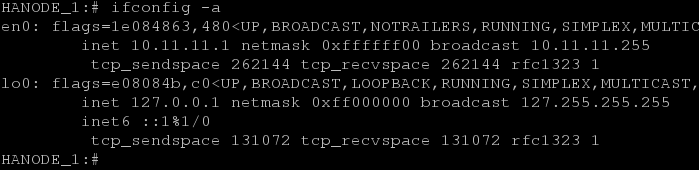
Step 3:- Assign the boot IP – 2 to second interface whereas cluster persistence IP would be aliased. You can use command line else smitty chinet; after you assign the IP address the result would look like as below.
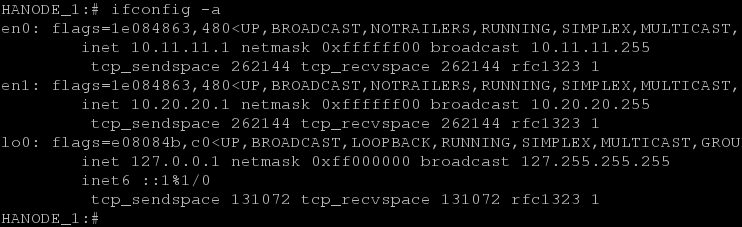
Step 4:- As I said as the best practice keep similar interface and follow the step 2 and 3 to configure boot IP’s in second node of the cluster. After all the results would looks as like below.

Once you completed boot IP configurations always validate the communication between both the nodes. If any issues short it out here itself before proceeding further. Once all set, start configuring cluster using any one of the node normally I would prepare to start with node1.
Step 5:- In smitty, you can navigate as like below
Smitty hacmp —->
Extended Configuration —->
Extended Topology Configuration —->
Configure an HACMP Cluster ————>
Add/Change/Show an HACMP Cluster ———->
In the Cluster Name you have to provide the input, here I have decided to keep my cluster name as HACMP_TESTING.
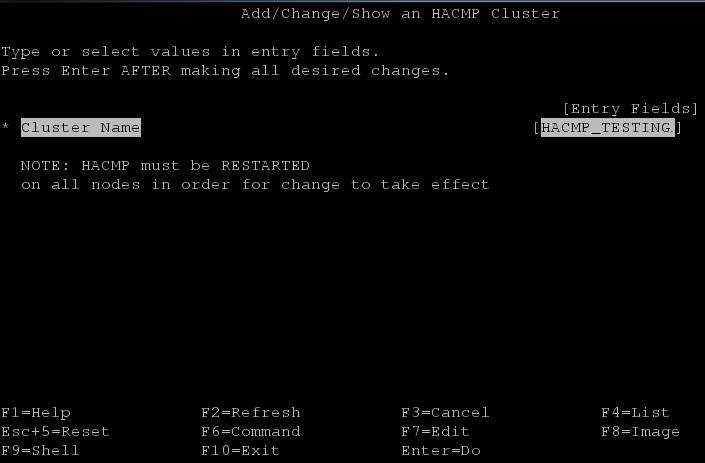
After you keep the cluster name and hit enter the result would say ok.
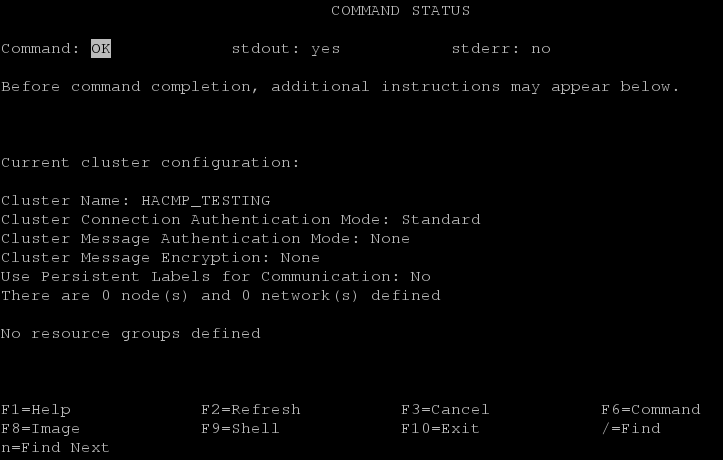
Step 6:- Now cluster has created we have to add the nodes. In smitty, you can navigate as like below and add your first node in to a cluster.
Smitty hacmp ——->
Extended Configuration ——–>
Extended Topology Configuration ——->
Configure HACMP Nodes ———————>
Add a Node to the HACMP Cluster—————>
Here, my first node name is HANODE_1 and communication path is HANODE1_BOOT1 (This information got from hosts file as we already decided to keep)
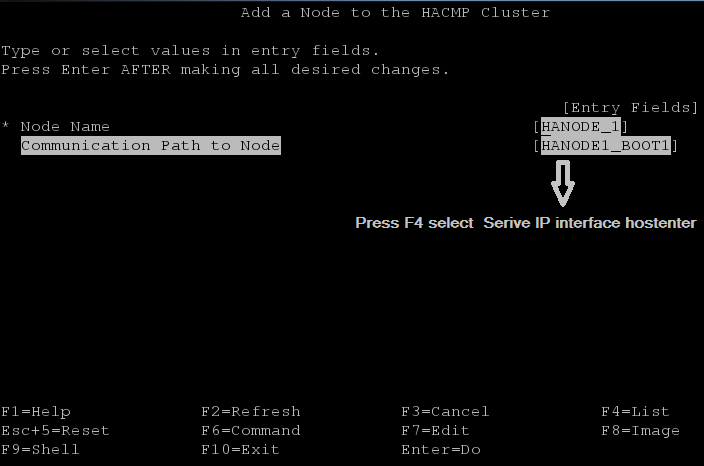
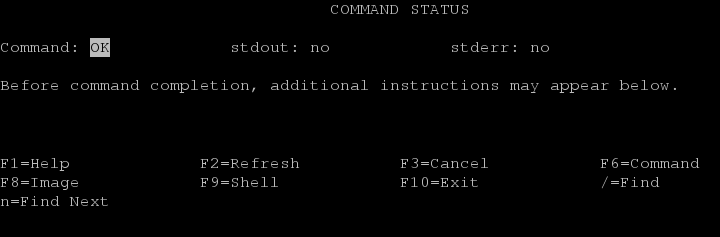
Step 7:- Now we have to add the second node to our cluster, you can simply esc+3 or navigate as like below to add second node in to cluster.
Smitty hacmp ——->
Extended Configuration ——–>
Extended Topology Configuration —–>
Configure HACMP Nodes ——————–>
Add a Node to the HACMP Cluster————->
Here, my first second node name is HANODE_2 and communication path is HANODE2_BOOT1 (This information got from hosts file as we already decided to keep)
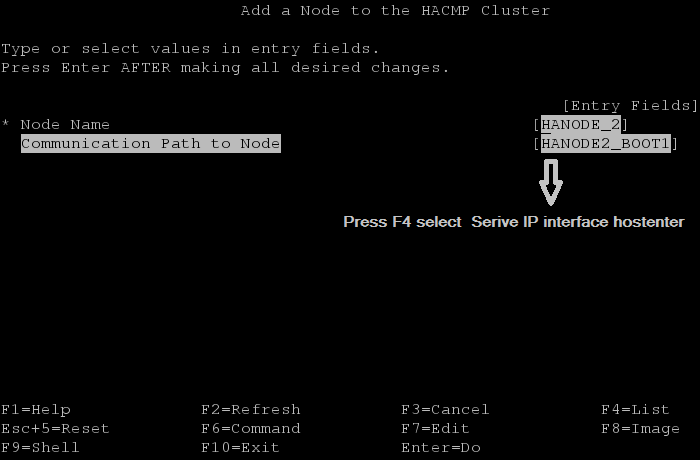
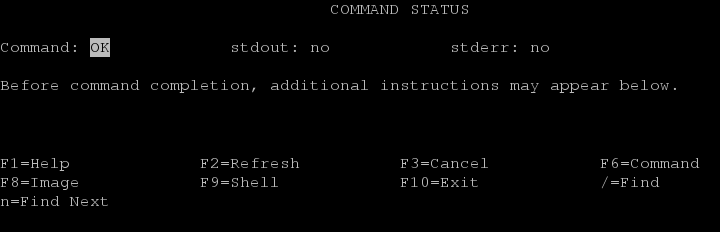
Step 8:- After you add the nodes in to cluster you have to discover HACMP related information, through smitty you can.
Smitty hacmp —— >
Extended Configuration —— >
Discover HACMP-related Information from Configured Nodes —— >
Hit enter…
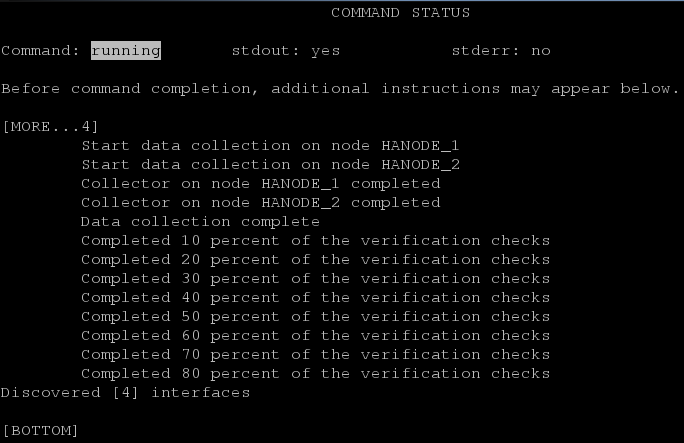
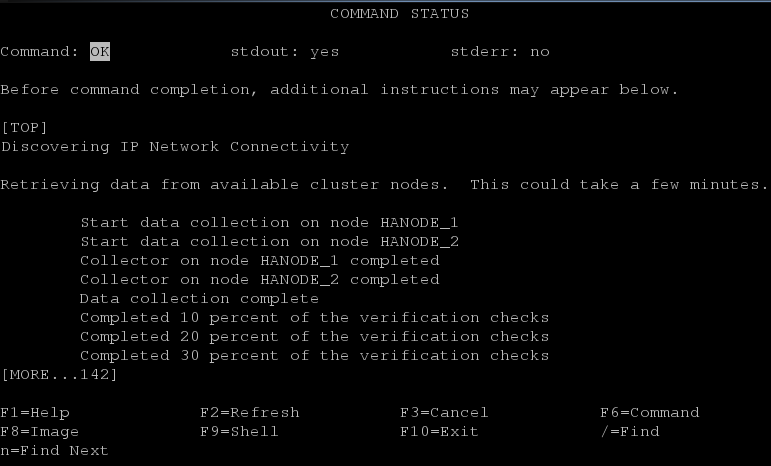
After you enter this would take some time to provide the results , I would suggest always go through this logs line by line , that would give you the clarity about information gathered based on our configuration. Even, you can see the same information available in HACMP log files.
